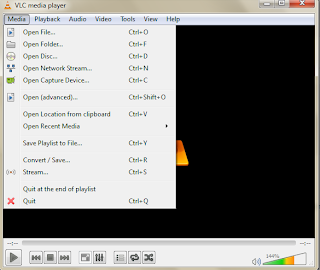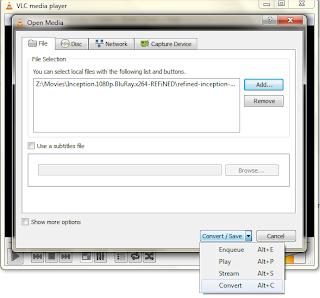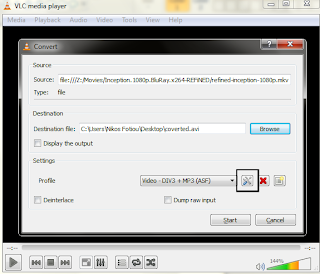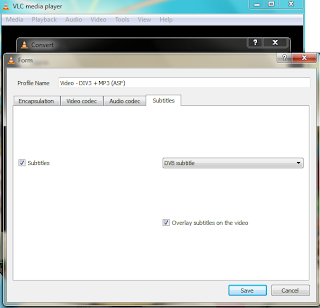D-Link DNS-320 is a network storage enclosure that supports DLNA. Unfortunately, the built-in DLNA server does not support subtitles. Nevertheless, this can be overcome by installing miniDLNA. miniDLNA can stream movies and subtitles, providing that the subtitles file has the same name as the movie file (minus the extension). The following has been tested successfully with UTF-8 encoded .srt files in Samsung UE46ES6340 smart tv.
DNS-320 is a linux based device. Moreover, it's firmware can execute scripts, located in the root directory, every time the system boots. Fonz fun plug (ffp), its such a script that adds support for telnet, as well as, for installing additional software. In this post, we will use ffp ton install miniDLNA in our NAS.
Step 0 preparation
Make sure you have disabled the built-in DLNA serverStep 1 install ffp
Installing ffp is as trivial as copy pasting a file. Follow the instructions here https://nas-tweaks.net/371/hdd-installation-of-the-fun_plug-0-7-on-nas-devices/Step 2 install miniDLNA
The web page included in step 2 has instructions about how to connect to your NAS using telnet. Follow these instructions and connect to your NAS. ffp includes a package manager for installing software. Initially, the package manages has to be configured with download sites. This can be done using uwsiteloader. uwsiteloader can be installed by following the instructions here https://nas-tweaks.net/371/hdd-installation-of-the-fun_plug-0-7-on-nas-devices/#Now_what.3F After downloading it and making it executable, run it. In the step when it requests to select download sites, select all of them. You can then install miniDLNA and configure following the steps here: http://forum.nas-central.org/viewtopic.php?f=249&t=5841&start=45#p56567 section "INSTALL INSTRUCTIONS". Make sure you edit /ffp/etc/minidlna.conf accordingly (vi can be used for the editing).You are ready to go! A useful command that forces miniDLNA to rebuilt its database is /ffp/start/minidlna.sh rescan