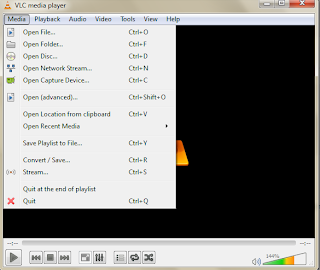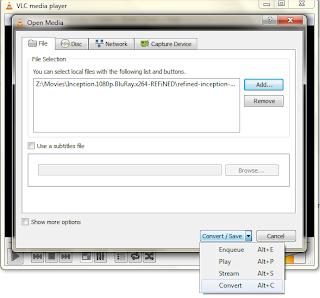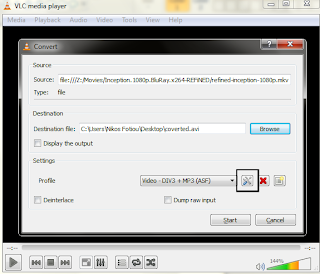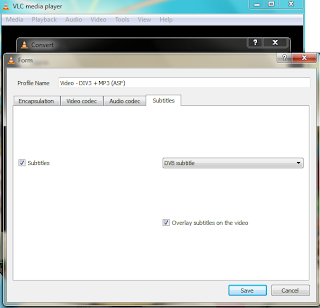VLC player, by VideoLAN, is a handy media player with many features. VLC, among other things, enables the conversion of video files, from one format to another, enabling the same time the incorporation of subtitles.
Suppose that we want to convert an h.254 video file to DivX with embedded subtitles. Suppose also that subtitles are stored in a separate (.srt) file with
the same name as the video file. Here are the steps that should be followed:
Run VLC and from the
Media menu, select
Convert/Save (Ctrl + R).
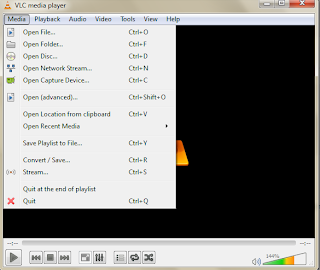 |
| Select Convert/Save |
In the
file selection area, press
Add, and choose the video file to be converted. Moreover, on the button-left menu press the arrow and select
Convert.
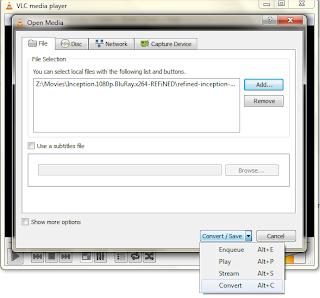 |
| Select the Convert optionn |
In the
Destination area, press
Browse, and select where your file should be saved (Note that you have to add the filename as well the extension). In the
Settings area, select the Convertion
profile and press the
Edit selected profile button.
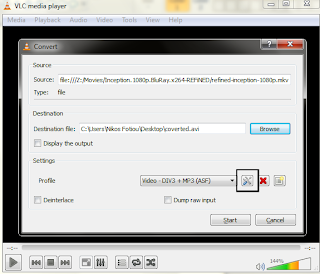 |
| Press the button marked with the black square |
In the new window select the
Subtitles tab, check the
Subtitles check box, select
DVB subtitle on the listbox on the left, and check the
Overlay subtitles on the video check box. Then press
Save.
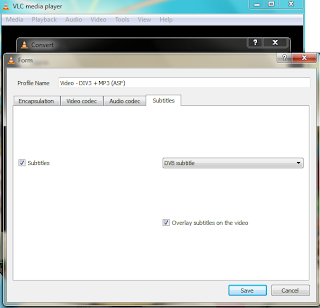 |
| Subtitle options |
Now by pressing
Start, your video will be converted to desired format and the subtitles will be embedded in the output video file.